Do you find yourself constantly behind on emails and writing, “sorry for the delay” more than any one person should?
There’s a great chance you’d benefit from a project management tool.
While there are dozens to choose from (all with distinct advantages), one of my favorites is Asana.
Whether you’re juggling meeting agendas or onboarding a new employee, Asana allows you to keep track of all of your important goals, projects, and tasks.
In this post, we’ll show you how to start using Asana and share some sample use cases.
Understanding Asana’s functionality
There are three different levels in Asana: workplaces, projects, and tasks.
Workplaces
A workplace is your dashboard, where you can see all of your projects and tasks at a high level.
Pro tip: If you sign up as an individual, this is called a workplace. If you sign up through your company’s email address, this is called an “organization.”
Projects
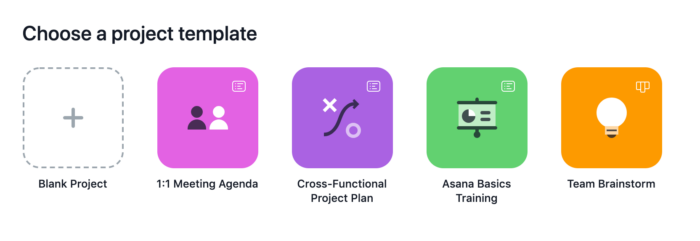
Projects are the individual goals or campaigns that you are tracking. They can be ongoing, such as “weekly marketing meeting” and “1:1 with direct report” or one-time projects such as “planning a team offsite” and “onboarding a new team member.”
Pro tip: Use the timeline feature to quickly see the status of individual projects as well as track dependencies.
Tasks
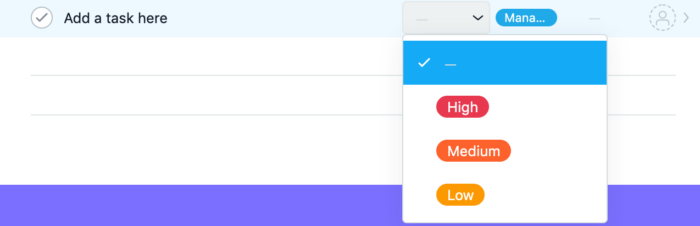
Tasks are where you’ll spend the majority of your time. These are the individual items that comprise a project, so you can keep tabs on who is working on what. You can also assign tasks to specific team members, set priority levels (i.e., high, medium, low, etc.), @ mention people in the comments, and share status updates.
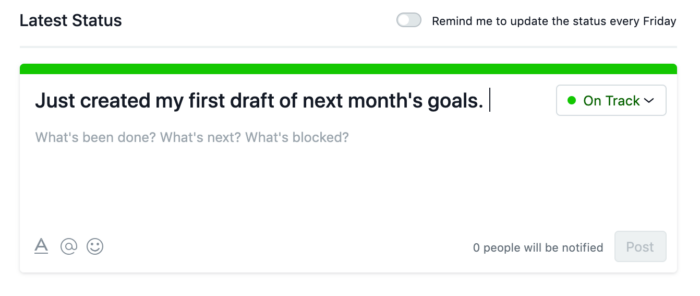
One of my favorite features is the ability to create custom templates for both projects and tasks. This is useful for ongoing or repetitive work. Instead of having to create a brand new project and a list of tasks from scratch, you can copy and paste them from your template.
You can also create sections. Sections allow you to group a specific list of tasks into categories. For example, you can also set up a task or an entire section so that you can see only the next section after the prior tasks are checked off. This could be useful for an employee training where tasks need to be completed in a particular order.
Reporting
Asana makes it easy to pull reports. You can view reports about team bandwidth, project costs, and high-priority projects and tasks at any given time.
Integrations
One of the best parts about Asana is how it seamlessly integrates with so many other software apps including Slack, Zapier, Gmail, and Jotform.
For example, you can automatically create new projects, tasks, or conversations through Jotform submissions.
Specific Asana use cases
There are countless ways that you can use Asana at work as well as in your personal life. We’ll share three examples below.
Track individual product launches
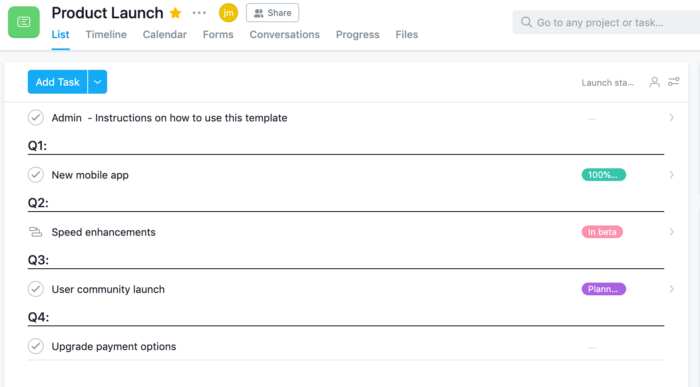
One use case is for individual product launches. If you are launching a big new feature, you can invite all of the key stakeholders to this project.
Using the timeline feature, you can map out the entire process, view dependencies (i.e., what tasks have to be done and in what order), assign tasks to different team members, and set deadlines for specific task.
Systemize your 1:1s with your direct reports
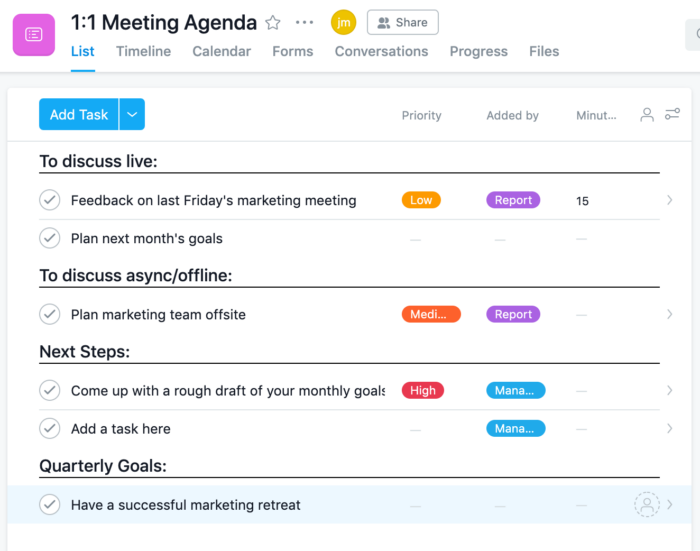
While Asana is great for one-off projects, it can be even better for organizing ongoing processes. One great use case is for systemizing 1:1 meetings.
When left unstructured, these meetings can often serve as quick check-ins on a specific project or task that is happening right now. This is fine from time to time. However, it doesn’t leave time for professional development, goal setting, and longer-term projects. This is where Asana can be helpful.
For example, you can create a 1:1 meeting template that includes four sections: “to discuss live,” “to discuss async,” “action items,” and “quarterly goals.”
Keep an eye on your competitors
Another use case is for competitor research. You can create a project for each of your competitors and keep an eye on any significant milestones, such as when they get a new round of funding, launch a big feature, suffer a technology glitch, etc.
You can even automate a lot of this market research using a tool like Zapier. For example, you can set a Google Alert for your competitor’s name, pull any mentions into a Slack channel, and then automatically send the info to your Asana project.
In sum, Asana is an excellent way to keep track of both ongoing and one-time projects. If you are looking for inspiration, check out this guide for Asana templates you can use.



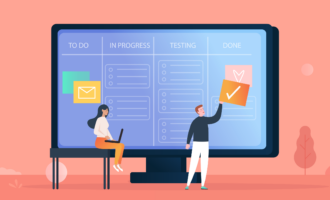






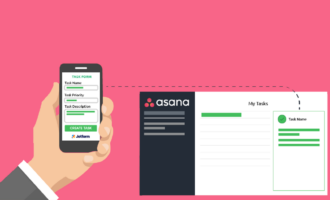



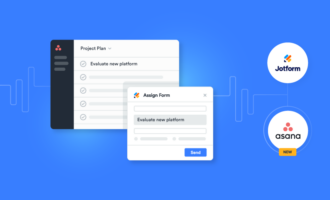
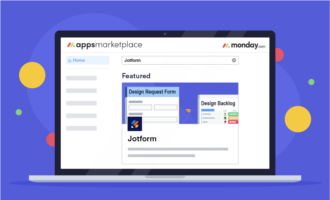


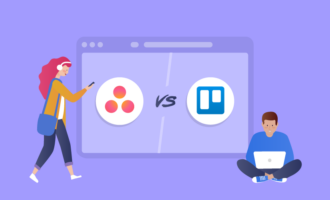


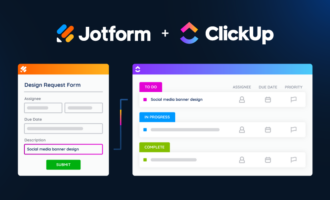








Send Comment: